URL to Markdown Converter User Guide: Best Practices & Tips
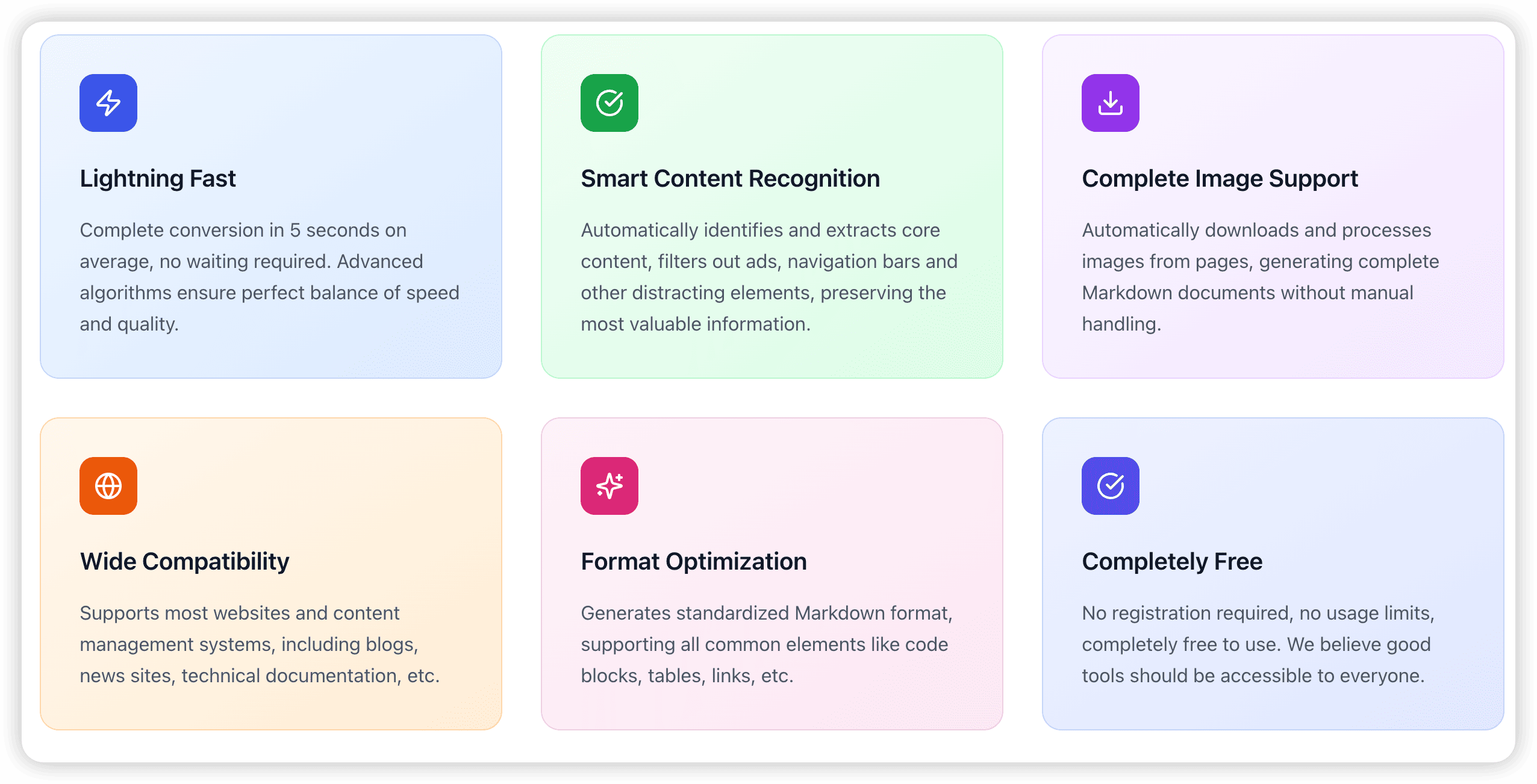
Quick Start Guide
If you're using the URL to Markdown converter for the first time, this guide will help you quickly master all features and share some practical tips.
Basic Operation Process
-
Preparation
- Ensure you have the webpage link to convert
- Check if the webpage is accessible
- Recommend browsing the webpage content first
-
Start Converting
- Copy the complete webpage address (including https:// or http://)
- Paste into the input box
- Click the "Convert" button
-
View Results
- Wait 3-5 seconds for conversion to complete
- Check conversion statistics (character count, line count)
- Preview Markdown content
-
Get Files
- Edit content online (if needed)
- Click "Copy" to get text
- Click "Download" to get .md file
Advanced Usage Tips
1. Choosing Suitable Webpage Content
✅ Recommended webpage types for conversion:
- Technical blogs and tutorials
- News articles and reports
- Academic papers and research reports
- Product documentation and instructions
- Wikipedia pages
- Articles from Medium, Zhihu, and similar platforms
❌ Not suitable for conversion:
- Pages primarily composed of images
- Content requiring JavaScript dynamic loading
- Pages requiring login access
- Video playback pages
2. Optimizing Conversion Results
Methods to get better conversion results:
- Use direct article links: Avoid homepage or list page links
- Choose desktop version webpages: Mobile versions may lack complete content
- Avoid ad-heavy pages: While we filter ads, too many may affect recognition
- Check page completeness: Ensure page has fully loaded
3. Post-Conversion Editing Tips
After conversion, you can directly edit Markdown content on the page:
Common editing needs:
- Adjust heading levels
- Remove unnecessary links
- Add your own comments
- Reorganize content structure
Markdown format tips:
# Level 1 Heading
## Level 2 Heading
### Level 3 Heading
**Bold text**
*Italic text*
- Unordered list item
1. Ordered list item
[Link text](URL)

Practical Application Scenarios
Scenario 1: Academic Research
Need: Organize research materials, create literature abstracts
Steps:
- Convert relevant academic articles or reports
- Edit content, extract key information
- Add your own notes and annotations
- Download and save to research folder
Tip: Use consistent naming conventions for files, like Research Topic-Author-Date.md
Scenario 2: Technical Learning
Need: Save technical tutorials for offline learning
Steps:
- Convert technical blogs or documentation
- Keep code examples and important concepts
- Add your own understanding and questions
- Organize into personal knowledge base
Tip: Create different tech stack folders for categorized storage
Scenario 3: Content Creation
Need: Collect writing materials, reference excellent articles
Steps:
- Convert quality articles related to your industry
- Extract valuable viewpoints and data
- Reorganize content structure
- Use as reference material for creation
Tip: Remember to cite original sources and respect copyright
Scenario 4: Work Reports
Need: Organize industry reports, create work documents
Steps:
- Convert relevant industry reports or news
- Extract key data and trends
- Organize into structured documents
- Use for team sharing or reporting
Frequently Asked Questions
Q: What to do if conversion fails?
A:
- Check if the URL is correct and complete
- Confirm the webpage is accessible
- Try using the desktop version of the webpage
- If it's a login-required page, please log in first then copy the link
Q: Conversion results incomplete?
A:
- Some websites use dynamic loading, which may not capture complete content
- Try waiting for the page to fully load before copying the link
- Check if there's anti-crawling protection
Q: Images not displaying?
A:
- Image links will be preserved in Markdown
- Some websites' images may have hotlink protection
- You can manually download images and update links
Q: How to batch convert?
A:
- Currently supports single page conversion
- Recommend using browser bookmark feature to batch save links
- Then convert them one by one
File Management Suggestions
Naming Conventions
Recommend using the following naming formats:
Website-Title-Date.mdCategory-Topic-Number.mdProject-Document Type-Version.md
Folder Structure
📁 Markdown Documents/
├── 📁 Technical Learning/
│ ├── 📁 Frontend Development/
│ ├── 📁 Backend Development/
│ └── 📁 Tool Usage/
├── 📁 Industry News/
├── 📁 Academic Research/
└── 📁 Personal Notes/
Version Control
- For important documents, recommend using Git for version control
- Regular backup to cloud storage
- Use Markdown editor sync features
Advanced Applications
Combining with Other Tools
1. With Obsidian
- Import to Obsidian knowledge base
- Establish connections between documents
- Use tag system for categorization
2. With Notion
- Import to Notion database
- Add properties and tags
- Establish workflows
3. With GitHub
- Commit to GitHub repository
- Use Issues and Wiki features
- Team collaboration and sharing
Automated Workflows
While our tool currently requires manual operation, you can:
- Use browser bookmarks for quick access
- Establish fixed processing procedures
- Combine with other automation tools
Summary
URL to Markdown converter is a powerful yet simple tool. After mastering these tips, you can:
- Efficiently organize and manage web content
- Build personal knowledge bases and material libraries
- Improve work and learning efficiency
- Create structured document materials
Start using these tips to make your content management work more efficient!